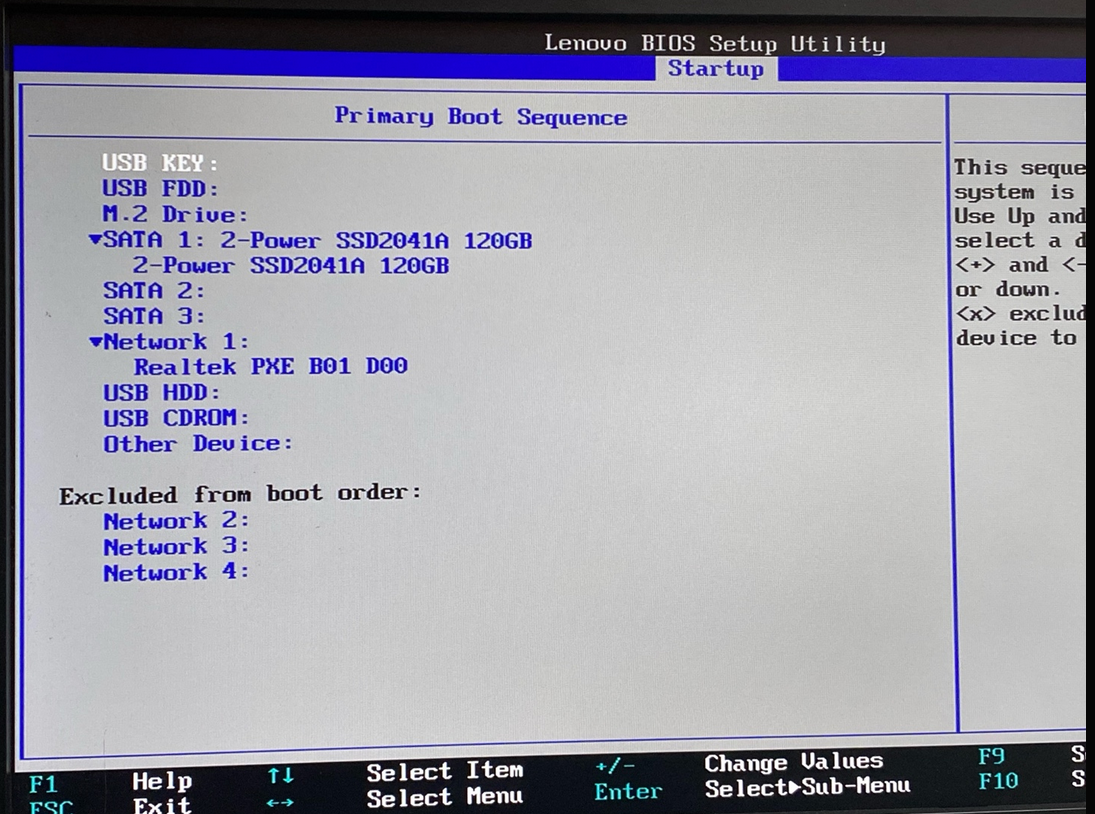1. Activation of virtualization
To be able to use virtual machines and virtualization tools like VirtualBox or VMware, we need to enable virtualization from the BIOS.
Steps taken:
- We accessed the BIOS by pressing the key F1 when starting the computer.
- In the section Advanced > CPU Setup, we looked for the option Intel(R) Virtualization Technology and we put it in Enabled.
- We have also seen the option VT-d that for the moment we leave it deactivated, since it is only needed in very specific cases.
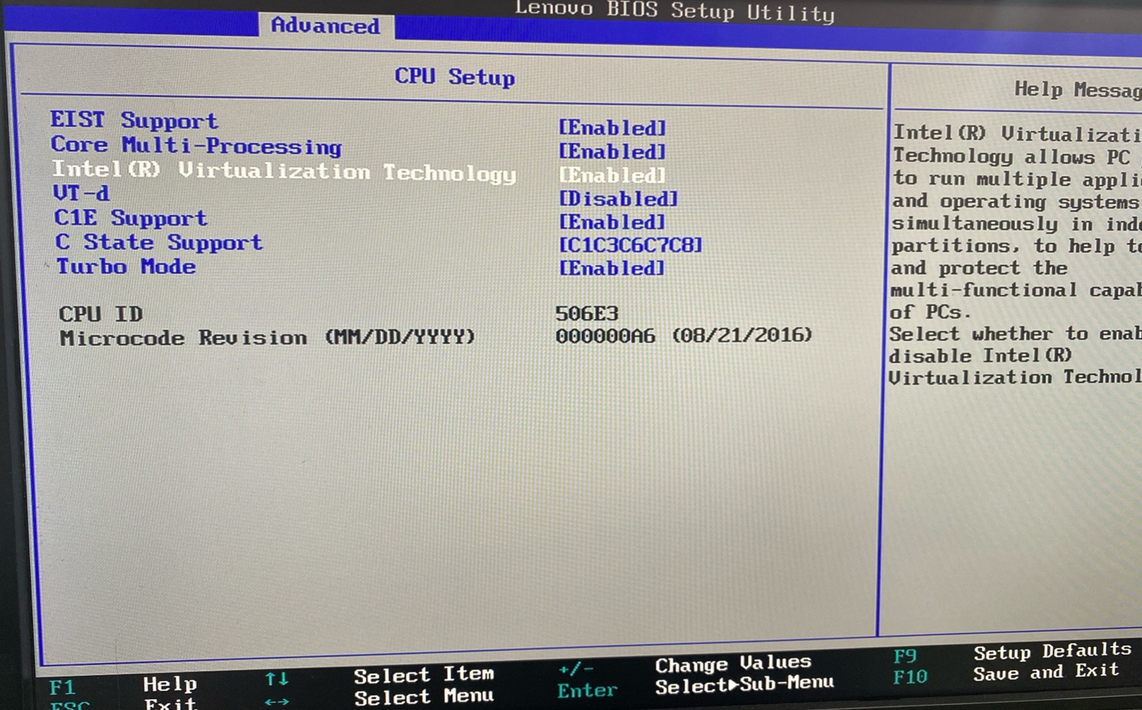
2. USB boot configuration
To be able to start the system from a bootable USB
Steps taken:
- In the section Startup > Primary Boot Sequence, we have checked that the option appears USB KEY.
- We plugged in our USB and confirmed that it detects it.
- We have uploaded the option USB KEY to the first position with the indicated keys.
- Finally, we saved the changes with the key F10.