🛠️💻 Configuration and Performed Diagnostics
Hi there! 😊 Today I’d like to explain the configuration I’ve done on your system, as well as the tests I ran to make sure everything is working optimally. Here’s a summary of what I’ve completed:
1. Motherboard Diagnosis and System Boot 🖥️🔍
I started with a full diagnostic of the motherboard and powered on the PC to check its status. After confirming that all external components were properly connected, I performed a clean boot — everything went smoothly. All good so far! ✅
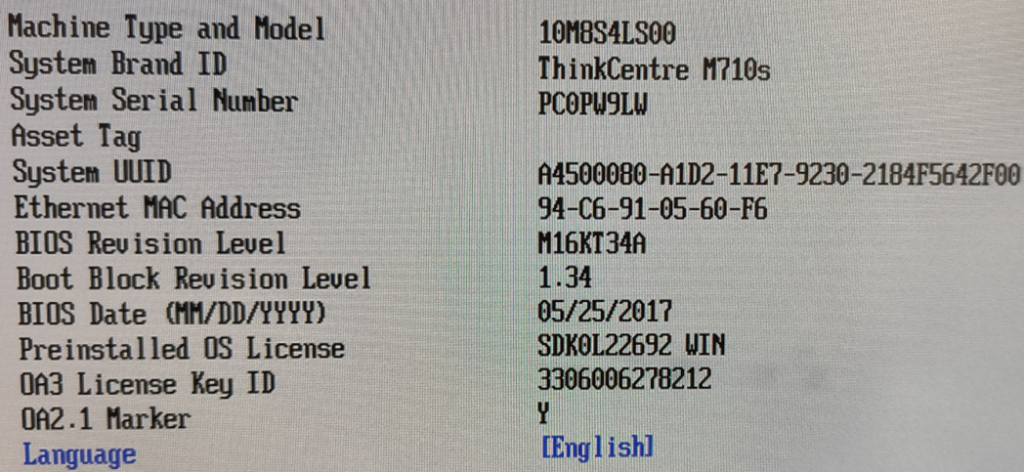
2. BIOS Configuration 🔧💻
Once the system was booted, I accessed the BIOS settings to make a few important adjustments:
Hard Drive Password Added 💾🔒: To enhance data security, I set a password for the hard drive. This helps protect stored information from unauthorized access
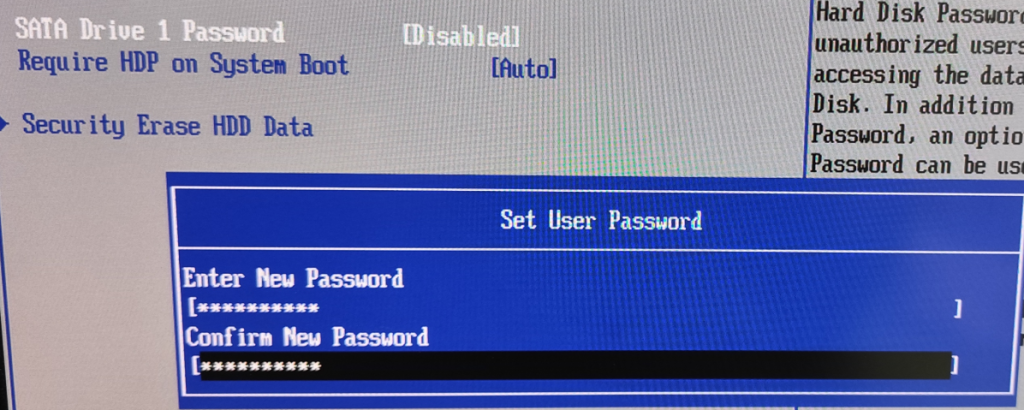
Virtualization Enabled 🖥️🚀: To ensure the system is compatible with virtualization technologies like VirtualBox or VMware, I enabled virtualization in the BIOS. This will allow for the creation of virtual machines and more efficient resource management in the future.
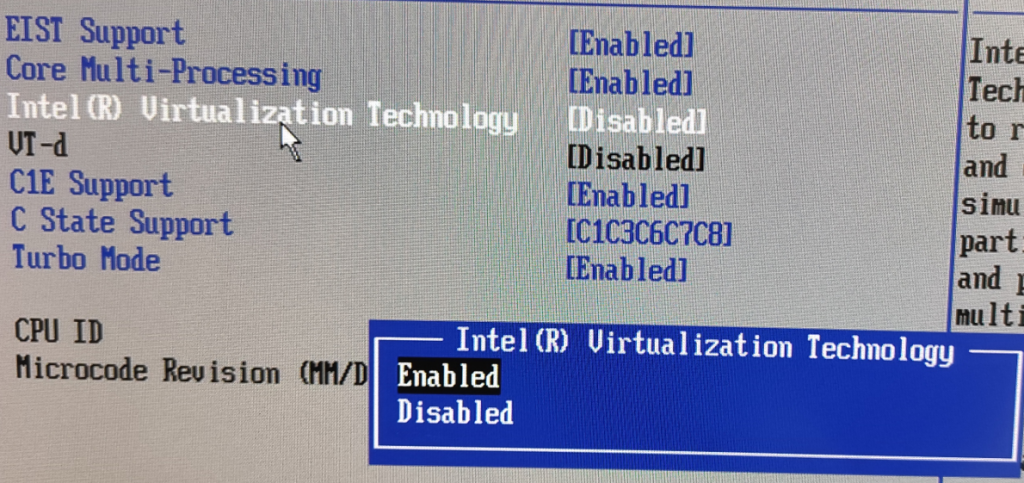
PXE (Preboot Execution Environment) Enabled 🌐⚡: This setting allows the PC to boot over the network, which is very useful for installing operating systems or performing remote data recovery — all without needing physical devices like a CD or USB drive.
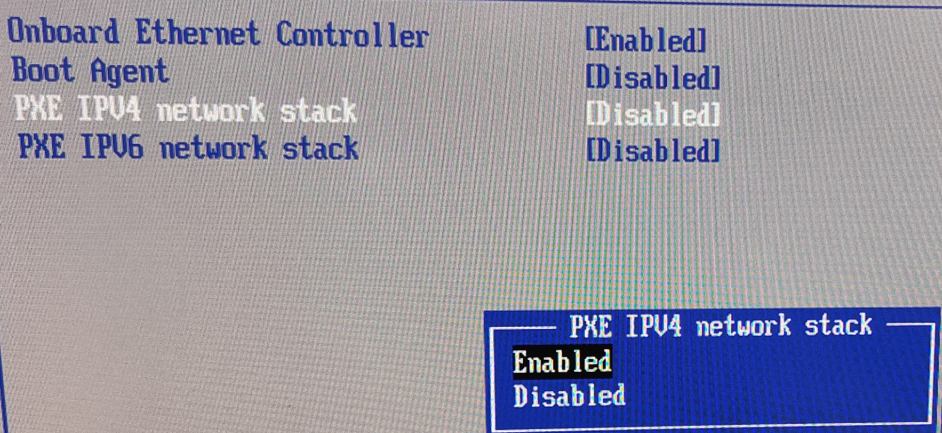
Boot Order Changed 🔄💻: To allow booting from a USB drive, I adjusted the boot order in the BIOS. This means the system will first attempt to boot from the USB stick before trying other devices like the hard drive or SSD. This makes it easier to install operating systems or perform any tasks that require booting from a USB device.
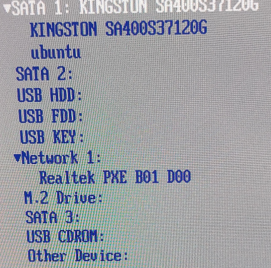
3. Configuració Interna amb Comandaments de IPtables 🔐🌐
Un cop vaig tenir accés al sistema, vaig continuar amb la configuració interna:
- He utilitzat comandos de IPtables 🛡️🔧 per transformar la màquina en un router. Això permetrà que el sistema pugui gestionar el tràfic de xarxa i compartir connexions d’internet amb altres dispositius de la vostra xarxa local. Així, la màquina actuarà com un punt d’accés, gestionant les comunicacions de manera eficaç i segura.
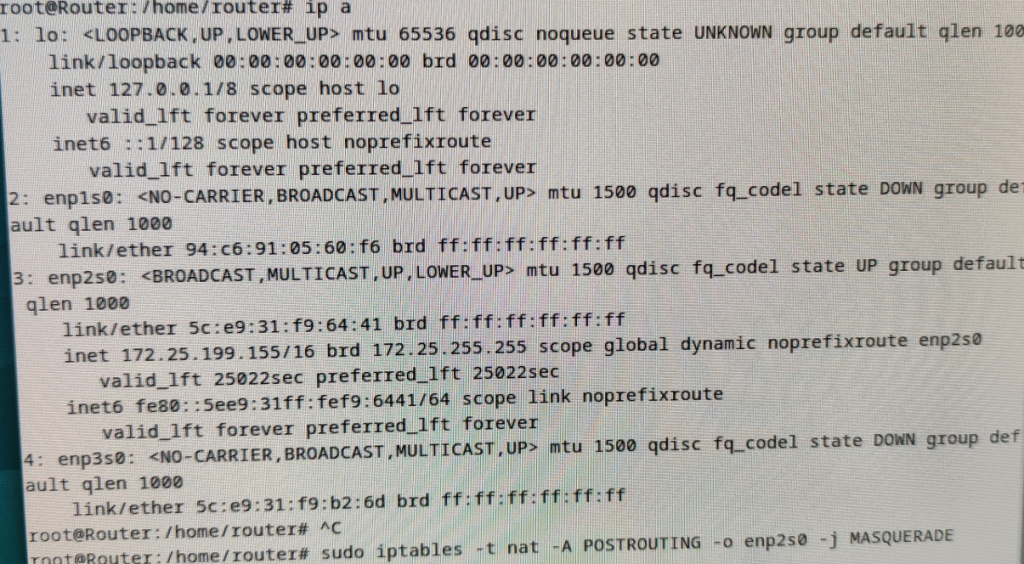
🏁✅ Conclusion
After these configurations and checks, I can confirm that everything is working properly. The system is secure thanks to the hard drive password, virtualization is enabled for future virtual machine needs, PXE is configured for network booting, and the machine can now act as a router thanks to the IPtables setup.
