🖥️🔧 How to View Your PC Components in the BIOS
To check your PC components via the BIOS, follow these steps:
🔁 Access the BIOS
First, restart your computer. As soon as it begins to boot (before the operating system loads), press a specific key to enter the BIOS. This is usually the DEL (Delete), F2, or ESC key, depending on the motherboard manufacturer. If you’re not sure which key to use, check your motherboard manual or look at the boot screen — it often displays the correct key to press. ⌨️
🔍 View System Information
Once you’re inside the BIOS, look for a section called “System Information” (the exact name may vary depending on your BIOS version and manufacturer). There, you’ll typically find:
Processor (CPU) 🧠: Type, clock speed, and number of cores.
Memory (RAM) 💻: Total capacity and speed.
Storage (HDD/SSD) 💾: Model, capacity, and sometimes health status.
Graphics Card (GPU) 🎮: Brand and model (if integrated or detected).
⚙️ Check Boot Options
In the BIOS, you can also review the boot configuration, which shows the device the PC is set to boot from (e.g., SSD, HDD, USB, etc.). This is useful if you want to change the boot order or boot from an external device.
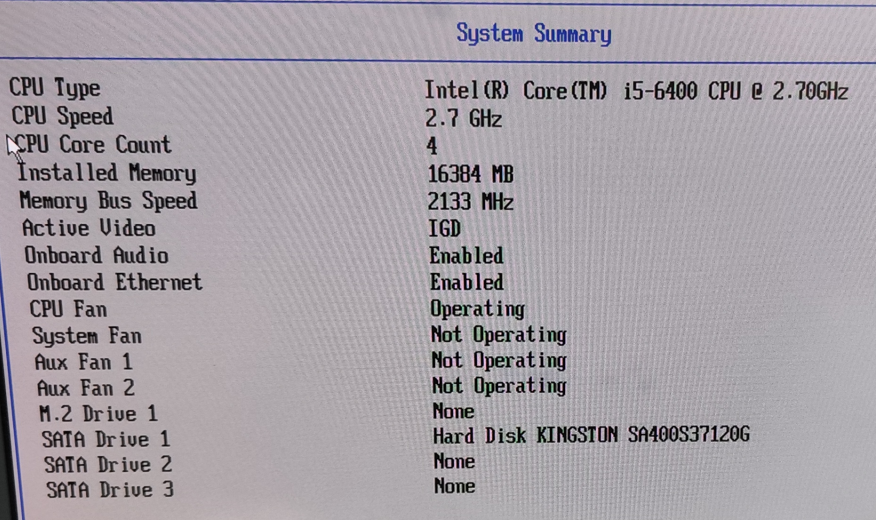
🛠️💻 Component Diagnosis Performed
Hi there! 😊 Today I’d like to walk you through the diagnosis I performed on your system components. We’ll go step by step to make sure everything is working properly. Here’s a quick summary:
1. RAM Memory 🧠💾
I started by checking the RAM. I ran a series of performance tests to ensure that the memory is functioning correctly. Everything looks good! I didn’t find any read errors or unexpected behavior, so the RAM is in great condition! ✅


2. Motherboard Sockets 🔌🖥️
Next, I checked the motherboard sockets. This includes the connectors for the processor, RAM, and other peripherals. I tested all of them and verified that they are properly connected and show no signs of poor contact or physical damage. So, good news — everything is in great shape! 🔝
3. Motherboard Ports ⚙️🔌
I also checked the motherboard ports: USB, HDMI, audio connectors, and other input/output ports. All ports are working properly, and I didn’t detect any issues when connecting devices. You can rest assured — everything is in perfect condition in this area! 😉



4. Network Card 🌐💡
I ran tests on the network card (both Wi-Fi and Ethernet) to ensure there were no issues with the internet connection. I performed several speed tests and checked the connection stability. Everything’s perfect — the connection is fast and stable! 🚀



5. Hard Drive / SSD 💽⚡
I performed a thorough check of the hard drive/SSD to assess its health and overall status. I used specialized tools to verify read/write operations and check the disk sectors. Everything looks good — no bad sectors or critical errors were found. The drive is running optimally! 🟢
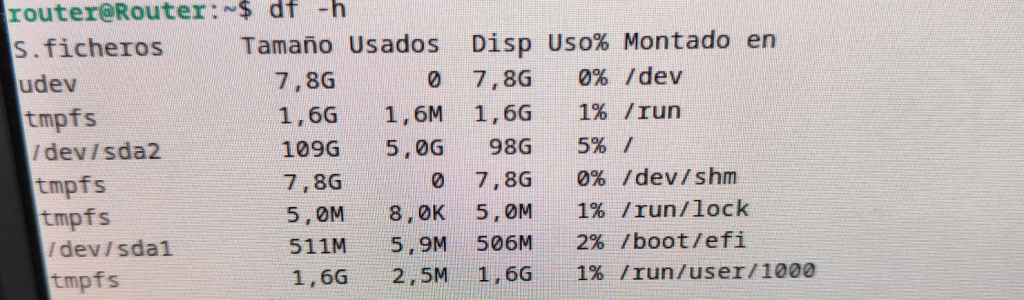
6. CPU (Processor) 🧑💻🔥
Finally, I checked the CPU. I monitored the temperatures and usage during different tasks and didn’t detect any overheating or performance drops. The processor is working perfectly, with temperatures staying within normal ranges — so we can be confident everything is running smoothly here as well! 🌟
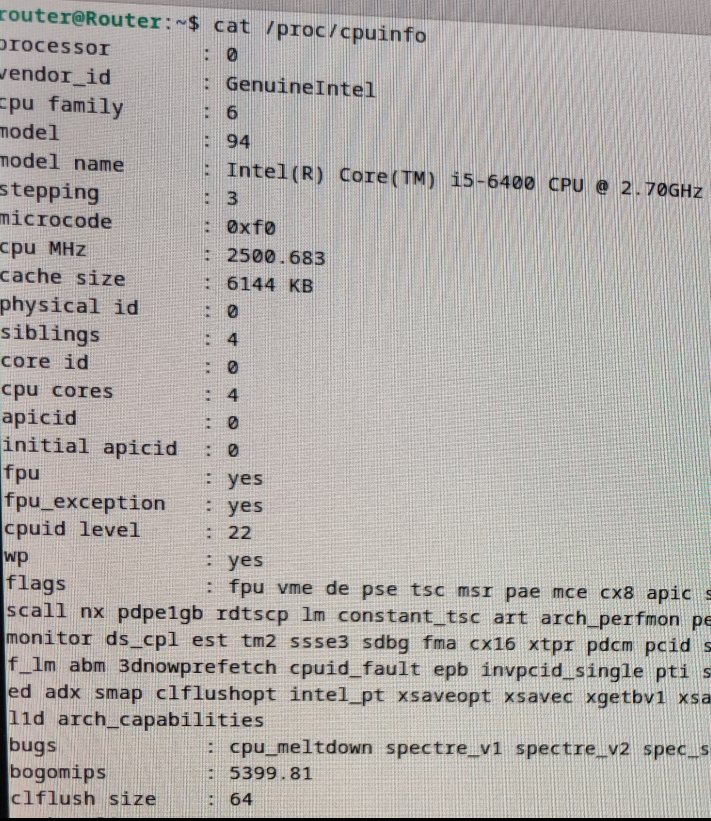
🏁✅ Conclusion
After reviewing all these key components, I can confirm that everything is in good condition and no major issues were found. The RAM, motherboard, ports, network card, hard drive/SSD, and CPU are all working perfectly. We can move forward with the system without any worries. 💪
If you need more information or if there’s anything else you’d like me to check, feel free to reach out! 😉
